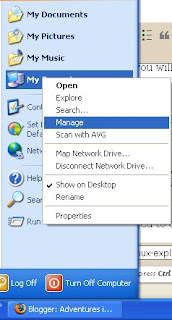As ASUS releases more and more Eee PC’s, the model names get more and more confusing. This particular model, the 904HA, has a 8.9” screen, but almost everything else is the same as the 1000HA. It features the Intel Atom processor, 1GB of RAM, 160GB of hard drive space, an 8.9” screen, and a great keyboard. It also features a 1.3 MP webcam and has a multi-touch track pad. I really like this machine. The keyboard is absolutely excellent (Other than the right shift key) for a netbook with small size like this. The device is smaller than a standard letter size paper. It comes with Windows XP preloaded onto the Hard Drive.
Preloaded Software
The 904HA comes with Windows XP, and the software preloaded onto the XP install is a mixture of things. It includes Adobe Reader 8, Intervideo WinDVD, Windows Live Suite, and Microsoft Works. It also comes with ASUS’s “Super Hybrid Engine”, the key behind the device’s excellent battery life (Up to 7 hours when Wireless is off, the Camera is off, the device is in Power Saving Mode, and the screen is turned to the lowest brightness.)
Hardware
The 904HA comes with the Intel Atom N270, clocked at 1.6GHz. It also includes 1GB memory, a Seagate 160GB 2.5” Hard Drive, Atheros Wireless and Wired Network interfaces, 3 USB ports, standard Line In and Line out audio jacks, an SD card Reader, and the Intel GMA 950 from the 945 chipset. It allows for multiple monitors in Extend and Clone Modes, It can also do CRT only (External Monitor Only) and LCD only (the 8.9” screen). The input devices are PS/2 and the Webcam is USB. The machine is surprisingly quick for my use. Unfortunately, the ElanTECH touchpad had an issue with Two Finger Scrolling in Firefox, but that was easily fixed by installing the newest driver from the ElanTECH website. Most of the hardware is great, and this laptop has an excellent build quality.
Looks
The Eee 904HA looks great to me, the smooth Matte surface on the inside is good, as it doesn’t catch any fingerprints as the glossy screen cover does. ASUS includes a sleeve, and a cleaning cloth. The bezel isn’t a deal breaker for me, and I actually like it. The large bezel is from the 8.9” screen on the 10” screen frame. Other than that, this laptop is very simple in design, and doesn’t stand out too badly, other than the fact that it is a “little laptop.”
Why I Chose This Model
I chose this model because I wanted a cheap and small typing machine. I wanted it to be light and simple. I also wanted it to be upgradable. I didn’t see the benefits from the 10” screen that was at the same resolution from the 8.9” screen on the model that was at least $50 cheaper.
Overall
I really like this gadget. I have to give it a 4/5 because of the strange software selection. Soon I will be trying to install Ubuntu 8.10 on it, and I will keep you updated on that.